So one of the greatest things about Android is customization, change various aspects about it to make the device truly yours. I have made a video series showcasing some amazing android themes, most of which are in Nova launcher and in this video I will show you step by step how to apply these themes to your phone.
Step 1 : Get Nova Launcher and choose a theme
So first things first, you must have nova launcher installed. Stable version of nova launcher is up in play store, but they also have nova launcher 7 in Beta which has a completely redesigned UI but both versions offer the same level of customization.
Then you must choose a theme. A theme for Nova launcher mainly consists of three elements, wallpaper, icon pack and widgets. Now you need to find a theme, You can watch my videos which has handpicked themes, I have linked the playlist above. you will find a reddit link to all those themes in the description. You can find more themes on Android themes subreddit.
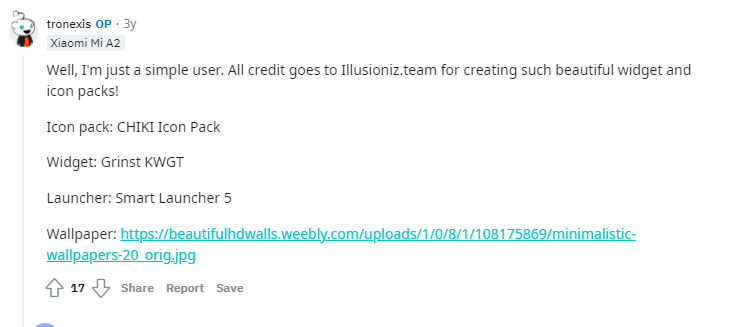
Once you are in the reddit post of themes, look into the comments for the elements used in the theme which would be Icon packs, wallpapers and any widgets being used. For this post I will be applying CHIKI x GRINST by u/tronexis, so everything I need is listed in the comment section.
I would need CHIKI Icon Pack, Grinst KWGT and the wallpaper .. the launcher does not really matter because as I said, nova launcher offers all the customization options you need.
Step 2 : Apply wallpaper, choose icon pack, change Nova settings
First of all, get the wallpaper on your phone and set it as your wallpaper. Second, get the icon pack from the play store and head over to nova setting by long-tapping in home screen and select the setting. This is the place that lets you customize various aspects of the launcher.
To apply an icon pack, go to look and feel Icon style and change the icon theme to the Chiki icon pack. You would also want to turn Reshape Legacy icons to be unthemed or off, else it would add a background in all icons and doesn’t look as awesome.
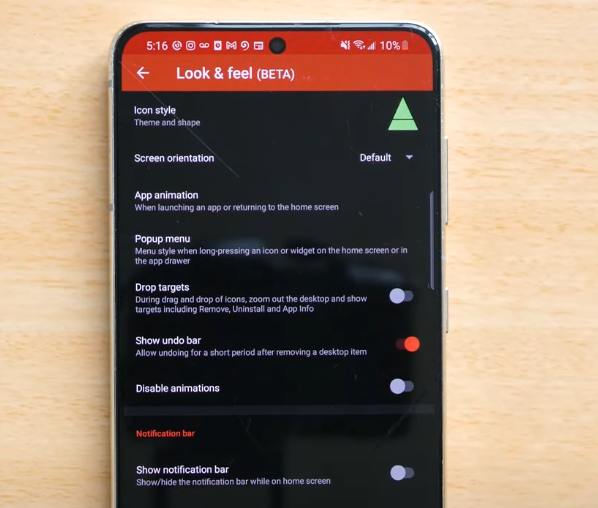
While you are here, you would also want to change some of the settings from the Home Screen, change the grid size to match your need, I want 5 icons horizontally, vertically anything greater than 5 should work. I picked 7 x 5. You would also want to hide the notification bar in the home screen from Look and feel, with the notification bar hidden, the theme looks more immersive. You can always add a gesture to open the notification panel with a swipe down gesture.
Step 3 : Add Widgets (most likely KWGT Widget from a theme pack)
Now, all we need is the widgets. The widgets here are from Grinst Widget pack, this is a KWGT widget pack, which means you would need KWGT app installed. KWGT is a widget maker app where you can create your own widgets, paired with widget packs like this we get to add awesome widgets very easily. If the theme you want to apply is not using KWGT, simply add it to the homescreen and you are done.
So install KWGT and Grinst widget pack. Then long tap on homescreen to add a widget, select a 4×2 KWGT widget, once you add it to homescreen, click it to choose Grinst KWGT and choose no.5 which is the clock widget. click save and go to homescreen to see the widget. The colour is not correct yet
Next add another KWGT widget to add the bottom widget, which is Grinst Widget no.1. Usually, you won’t need to change anything about the widget but I picked this theme to briefly show how to edit KWGT widget.
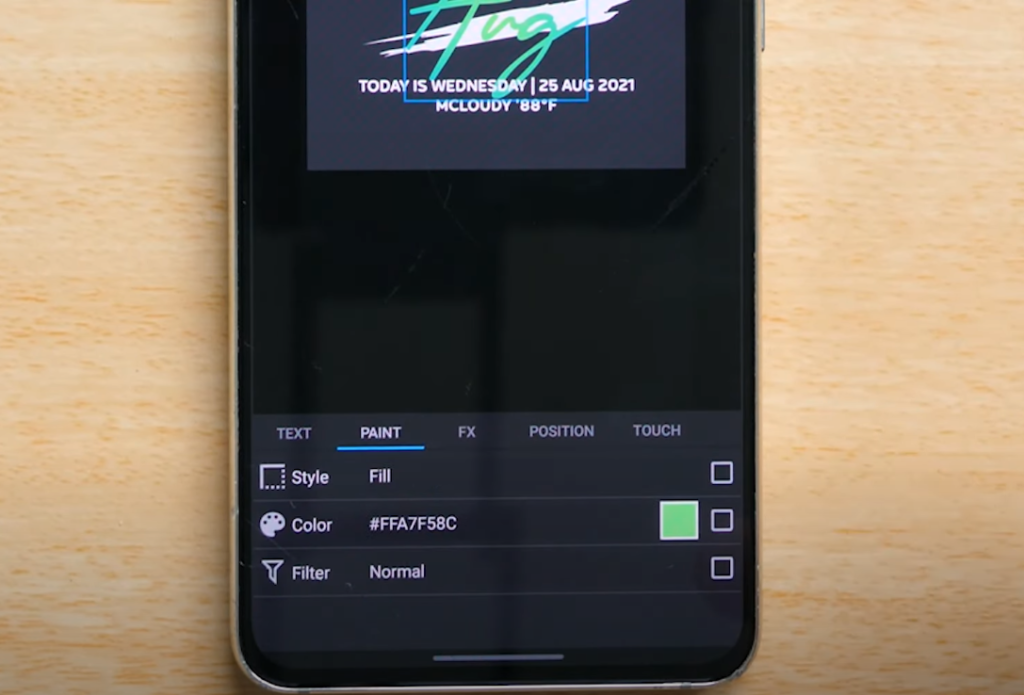
so to edit it, click the widget to find the element in the items section. The preview window shows which item is selected when you tap it, find the month element, go to paint and change it to the desired colour. For the bottom widget, we want to remove some elements to match the theme and then change the colour of few elements.
Again if you find this complicated, you would rarely need to tweak a widget in most of the themes. if you find it difficult you can always pick a different widget. For any questions, send me a message on Instagram and I will help you out.